Mounting
Helpful Hints for Mounting:
- When looking for a suitable location such as on the side of a building or post, the closer the Wireless Rain-Clik is to the controller, the better reception will be. DO NOT EXCEED 300ft (91.5m).
- The ideal location for mounting is not always the most practical location. In the case where a compromise must exist (such as low location on a side wall rather than the preferred high location), note that the Wireless Rain-Clik will still work as it will always receive some rainfall – it just will not be as accurate in its gauging as it could be.
- As described in the “Operation” section of this manual, “reset rate” refers to the amount of time it takes the Wireless Rain-Clik to dry out sufficiently for the sprinkler system to be allowed to come back on. The mounting location will affect this rate and should be taken into consider-ation should extreme conditions exist. For example, mounting the Wireless Rain-Clik on a very sunny, southern end of a building may cause the Wireless Rain-Clik to dry out sooner than desired. Similarly, mounting on the northern end of a building with constant shade may keep the Wireless Rain-Clik from drying soon enough.
Standard Mount: Using the screws provided, mount the Wireless Rain-Clik transmitter on any surface where it will be exposed to unobstructed rainfall, but not in the path of sprinkler spray. The switch-housing portion must be upright (as pictured), but the swivel-bracket can be moved for mounting on any angled surface. Gutter Mount: Clip the enclosed gutter mounting bracket over the inside lip of the gutter. Attach the Wireless Rain-Clik to the gutter mounting bracket with the screws provided. |
Transmitters/Sensor
- Nothing to set up with this unit after installation
- The unit can be tested stand-alone as follows: press and hold the Quick Response button. Within 3 seconds of pressing and holding this post down, the LED protruding from the potting should blink once. Release the post, within 3 seconds the LED should blink once again. (Figure 1)
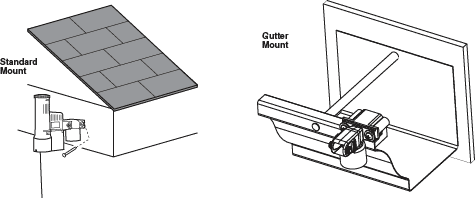
Receiver
- Using the hardware included, mount the receiver to the wall (use included wall anchors if needed). Make sure to put the rubber cover/gasket under the unit when attaching it in an outdoor location.
WiringSRC Controller: (See Figure 2)
|
|
X-Core, Pro-C, ICC Controllers: (See Figure 3)
|
|
Receiver Installation, Other Controllers: A. Normally Closed Sensor Applications (See Figure 4)
B. Normally Open Sensor Applications
C. 24 Volt Solenoid Valves with Booster Pump (See Figure 5) Locate the common wire to the solenoid valves and the common wire leading to the coil of the relay that starts the pump. If these two wires are connected to the “common” terminal on the controller, disconnect both of them. Twist together these two wires along with one wire from the Rain-Clik™, and secure with a wire nut. Attach the other wire of the Wireless Rain-Clik™ receiver to the “common” terminal on the controller. Note: The pump circuit output must be 24 Volts in this situation. Do not proceed if 110V. |
|
Setting the Transmitter Address at the Receiver
Units purchased as a kit will already have their address learned.
No addressing is necessary, however if the receiver or transmitter is replaced, you need to reset the address.
Each transmitter produced has a unique address hard-coded into it. A receiver must learn this address to work with that transmitter. This step will only be necessary if transmitters and receivers are purchased separately.
- Prior to applying power (yellow wires) to the receiver, press and hold the receivers pushbutton.
- While the pushbutton is being held apply power to the receiver – the receiver’s “sensor status” LED should light up yellow indicating the receiver is ready to learn an address.
- Push and hold the quick response post on the transmitter/sensor.
- Within 4 seconds, the receiver’s “sensor status” LED should turn red.
- Release the transmitter/sensor’s quick response post and within 4 seconds the LED on the receiver should turn green. The address is now learned and will be retained even in the event of a power outage.
Operation
Once the receiver and transmitter have been installed and the receiver has learned the transmitter’s address, the system is ready to work. The receiver has two LEDs, which indicate the state of the system. The STATUS LED will be RED when the sensor is wet (watering disabled), and GREEN when the sensor is dry (watering enabled). There is also a RED BYPASS LED on the receiver. If this LED is lit, the rain sensor is bypassed and watering will always be allowed. Even though the sensor is bypassed, the STATUS LED will continue to alert you of the state of the sensor (Wet or Dry).
Adjustment and Operation
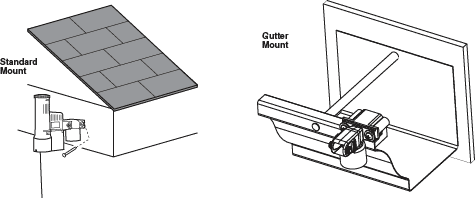
The time that it takes the Wireless Rain-Clik to reset for normal sprinkler operation after the rain has stopped is determined by weather conditions (wind, sunlight, humidity, etc.). These conditions will determine how fast the hydroscopic discs dry out, and since the turf is also experiencing the same conditions, their respective drying rates will roughly parallel each other. So when the turf needs more water, the Rain-Clik is already reset to allow the sprinkler system to go at the next scheduled cycle.
There is an adjustment capability on the Wireless Rain-Clik that will slow down the reset rate. By closing the “vent” (see Figure 6) to completely or partially cover the ventilation slots, the hydroscopic discs will dry more slowly. This adjustment can compensate for an “overly sunny” installation location, or peculiar soil conditions. Experience will best determine the ideal vent setting.
Bypassing the Sensor
The sensor may be bypassed by using the built in bypass feature in the SRC, Pro-C or ICC. On other controllers the sensor may be bypassed by pressing the “BYPASS” swich on the receiver. The RED BYPASS LED on the receiver will be lit when the sensor is bypassed. Pressing the “BYPASS” button again will cause the RED BYPASS LED to go back out thus re-enabling the sensor.
Battery Life: The Wireless Rain-Clik transmitter is designed to work daily for up to ten years with the original battery. The sealed unit is available as a replacement part. Should you need to change the transmitter the receiver will have to learn the new transmitter address.
There is no required maintenance for the unit. The Wireless Rain-Clik does not have to be removed or covered for “winterizing” purposes.
Troubleshooting
Follow these simple checks first before assuming the unit is bad and replacing it.
System will not come on at all:
- First, check to see that the Wireless Rain-Clik discs are dry and the switch “clicks” on and off freely by pressing the top of the spindle.
- Next, look for breaks in the wire leading to the Wireless Rain-Clik receiver and check all wire junctions.
System will not shut off even after heavy rainfall:
- Check wiring for correctness (see “Operation Check to Verify Correct Wiring”).
- Is the rainfall actually hitting the Wireless Rain-Clik? Check for obstructions to rainfall such as overhangs, trees or walls.
Still need help? We're here.
Tell us what you need support with and we'll find the best solution for you.

