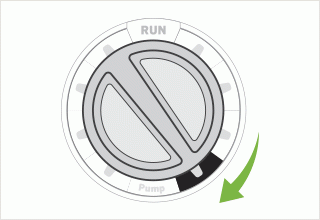
- Turn the dial to the Water Days position.
- The display will show the last program selected (A, B, or C). You can switch to another program by pressing the button.
- The controller displays currently programmed active day schedule information. You can choose to water on specific days of the week, or you can choose interval watering, or choose to water on odd days or even days. Each program can operate using only one type of water day option.
- The display will have a flashing character depending upon which mode the controller was last programmed to operate. If you see a flashing symbol over "MON", the controller is in the selecting specific days of week to water. If you see an ODD or EVEN flashing, the controller is in the ODD/EVEN mode. If you see the "MON" flashing, the controller is in the Interval mode.
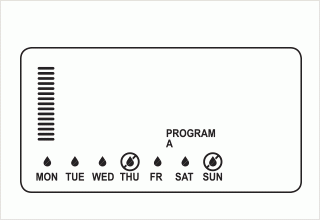
When you want to program specific days of the week to water make sure the symbol above "MON" is flashing. If not, press the button until you see the ![]() icon or
icon or ![]() icon flashing above "MON".
icon flashing above "MON".
Press the button to activate a particular day of the week to water (the display always starts with Monday). Press the button to cancel watering for that day. After pressing a button the display automatically advances to the next day. A ![]() icon indicates a water day. A
icon indicates a water day. A ![]() icon indicates a no water day. The display right shows watering days as MON, TUE, WED, FRI, and SAT, no watering on THU and SUN.
icon indicates a no water day. The display right shows watering days as MON, TUE, WED, FRI, and SAT, no watering on THU and SUN.
On some models of the older Pro-C controller (green buttons), when you select a no water day, you will not see a ![]() icon above the day selected as a no water day. There will be no symbol above no water days. You still will see a
icon above the day selected as a no water day. There will be no symbol above no water days. You still will see a ![]() icon above the days set to water.
icon above the days set to water.
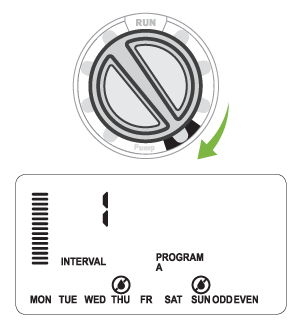
- Turn the dial to the WATER DAYS position.
- Enter an interval watering schedule as described on in Setting Interval Watering above.
- Press the button once. MON will be flashing.
- Use the button until the cursor is at the day of the week you wish to set as a No Water Day.
- Press the button to set this day as a no water day. The
 will illuminate over this day.
will illuminate over this day. - Repeat steps 4 and 5 until all desired event day(s) are off.
Still need help? We're here.
Tell us what you need support with and we'll find the best solution for you.

