To ensure adequate power for the cellular modem, A2C-LTEM (North America) and A2C-CELL-E (international) cellular communication modules for ACC2 controllers require a facepack (FEB2020 or newer).
ITEMS INCLUDED
- Cellular communication module
- Sim Card
- Replacement Sim Tool
Before replacing the ACC2 controller facepack, you can back up existing user programs and data in the old facepack with the Easy Retrieve® memory function. Then you can simply restore the data into the new facepack with the SD card. To do so, make sure the SD card is available in the card reader slot on the bottom of the facepack.
Before replacing the ACC2 controller facepack, you can back up existing user programs and data in the old facepack with the Easy Retrieve® memory function. Then you can simply restore the data into the new replacement facepack with the SD card. To do so, make sure the SD card is available in the card reader slot on the bottom of the facepack.
1. Press the lower-right soft key for MAIN MENU.
2. Turn the dial to Advanced Features. Select EASY RETRIEVE.

3. At the Easy Retrieve menu, dial down to the SD card to SAVE the programming to the card.

4. Click in the file name field and ENTER a short file name. Select DONE to return to the Easy Retrieve menu.

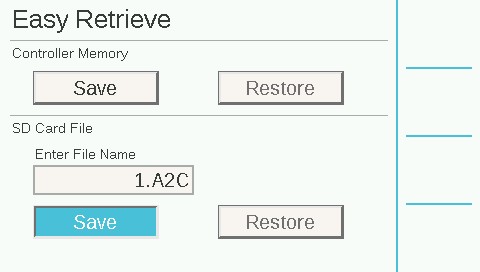
- OPEN the controller panel.
-
Turn OFF controller power using the switch on the transformer.
-
Disconnect the RJ-45 cable on the bottom of the facepack, as well as any other communication cables.
-
Pull the facepack out and slide up to remove.
-
Insert the SD card into the new facepack.
-
Slide the new facepack into place. Connect the RJ-45 cable to the controller.
-
Restore POWER to the controller.

- Return to the ADVANCED FEATURES menu.
- Select EASY RETRIEVE. Dial down to the SD card selection. Enter the file name you created for the backup.
-
When the file name is correct, click the RESTORE button. Then click YES to confirm.
-
The programming from the old facepack will then be restored to the new facepack and controller operation will resume as normal.
Still need help? We're here.
Tell us what you need support with and we'll find the best solution for you.

