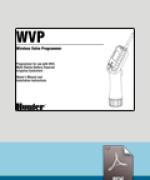The WVP controller uses a numbered seven-day calendar to schedule the days to water. The display will show the days of the week as numbers 1–7.
The WVP controller uses a numbered seven-day calendar to schedule the days to water. The display will show the days of the week as numbers 1–7.
When programming the current time and day, you can select a number to represent the current day of the week. The number can be changed to represent the user's preference. Many people use Sunday as day 1 while others use Monday as day 1. The day number can be set to whatever works best for you.
Once you determine what the current day is, you can use that information to select the days you want to water. For example, if today is Wednesday and the current day is 3, then Monday would be day 1. If you would like for the controller to water on Tuesdays and Thursdays, you'll select days 2 and 4 as water days.
Setting the Date and Time
The WVP is simple to program. The easy-to-understand push button design allows you to step through the process of programming and manual watering with the press of a button. Prior to performing any programming, you need to set up your WVP with the current date and time.
-
While in the programming mode, press the
 button until the Set Current Time/Day icon is displayed,
button until the Set Current Time/Day icon is displayed,  .
. -
The hour will be flashing. Press the
 or
or  button to change the hour shown on the display, press the
button to change the hour shown on the display, press the  to proceed to setting the minutes.
to proceed to setting the minutes. -
Minutes will be flashing. Use the
 or
or  button to change the minutes shown on the display, press the
button to change the minutes shown on the display, press the  to proceed to select AM, PM or 24 hour time.
to proceed to select AM, PM or 24 hour time. -
The time will be displayed, and the time of day flashing. Press the
 or
or  button to select AM, PM or 24 hour, press the
button to select AM, PM or 24 hour, press the  to proceed to setting the day of the week.
to proceed to setting the day of the week. -
The number 1 will be flashing indicating the first day of the week. Press the
 or
or  buttons to select the day of the week (1 through 7) corresponding to the day.
buttons to select the day of the week (1 through 7) corresponding to the day.
Setting Days to Water
For each station, the WVP gives you the option of setting specific days to water or interval watering. Push the button  until the Water Days icon is displayed to choose which option you would like to utilize
until the Water Days icon is displayed to choose which option you would like to utilize
Selecting Specific Days of the Week to WaterFor specific day of the week watering, the station number and 7 days of the week with a
Selecting Interval WateringWith this option you can select Interval watering from 1 to 31 days.
The controller will water the next Start Time and will then water at the interval programmed. Note: If interval watering is selected, make sure the interval mode is displayed prior to navigating to the next station. |
Your WVP is now ready to transmit settings to your WVC.
Still need help? We're here.
Tell us what you need support with and we'll find the best solution for you.


 button to navigate to the desired station.
button to navigate to the desired station.