The PERMISSIONS tab will allow a user to share their controller with a few simple steps. If necessary, the user can delete the user or controller in this section as well.
Sign in to your CENTRALUS ACCOUNT. From the CONTROLLER LIST tab, select an ACC2 Controller model.

Select the PERMISSIONS tab.

Select ADD NEW USER.

Enter the USER EMAIL. The User will receive an email notification to add your controller to their Centralus account. The status will remain as WAITING FOR APPROVAL.

The new user will need to ACCEPT INVITATION.
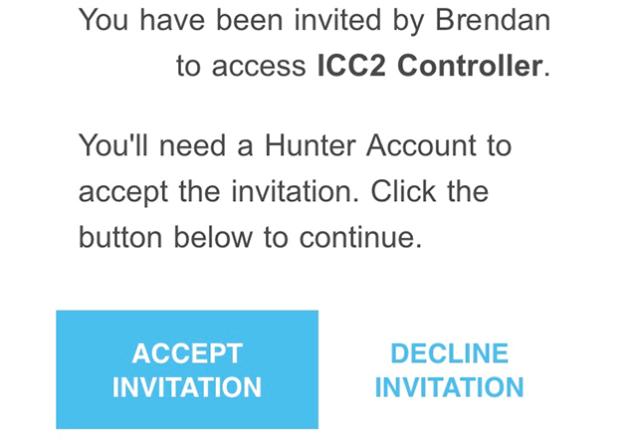
The controller is now shared with the user and the status will appear as ACCEPTED INVITATION.

If necessary, the controller can be deleted. Select DELETE under ADVANCED ACTIONS. Warning: This will completely remove this controller (ICC2 Controller) from your Centralus account. Any users linked to this controller will also lose access to it.

Confirm the deletion of the controller by selecting, DELETE DEVICE.

Still need help? We're here.
Tell us what you need support with and we'll find the best solution for you.

