IMPORTANT: Before WAND can connect to Wi-Fi, the WAND's serial number must be added to your Hydrawise account. Refer to the Add X2 to Hydrawise support article for help.
WPS Router Setup (PBC mode) uses your Wi-Fi router-supported WPS button feature to connect your controller to Wi-Fi.
- Navigate to the Hydrawise setup wizard on the Hydrawise app or Hydrawise.com website.
Select your X2 controller. Click Controller Settings in the left menu tab.
Click the Connect to Wi-Fi button. - Select the PBC (WPS) button on Hydrawise.
- Press the black button on the WAND three times for Wi-Fi setup.
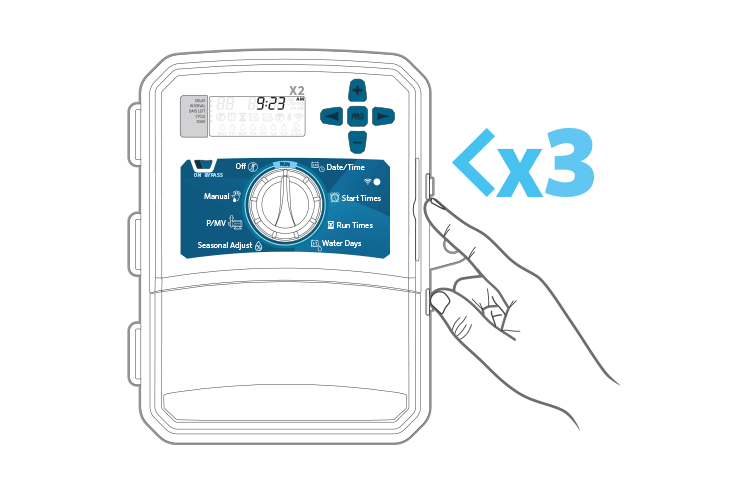
- WAND's Wi-Fi status LED will blink amber three times per second.
PBC will appear on the controller LCD.
Select the 'Continue when LED is blinking three times' button. - Press the WPS button on your Wi-Fi router.
- Once successfully connected, the WAND LED will turn solid green , the word 'ONLINE' with a solid Wi-Fi icon will appear on the controller LCD.
- Return to the Hydrawise website to set irrigation schedules.
IMPORTANT: The WAND's WPS router pairing process will automatically stop after 2 minutes if no action is taken. Press the WAND button three times to restart WPS Router Setup (PBC Mode) or press the WAND button until “PBC” appears on the controller LCD.
Still need help? We're here.
Tell us what you need support with and we'll find the best solution for you.

