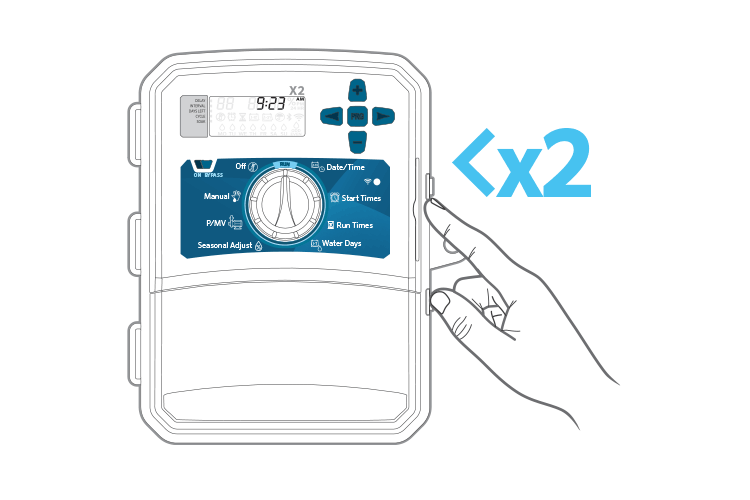
- Enable the Wi-Fi setting on your device.
- Press the WAND button twice: The solid amber will blink twice per second and 'SAP' will appear on the controller LCD.
- In your smartphone, tablet, or computer Wi-Fi settings connect to the network named HunterX2XXX.
- A new window will appear or launch a web browser on your device and enter hunterx2wifi.com in the address bar. Enter the network name and password of your router. Click Done to connect to your network.
- Once connected, the module LED will turn solid green icon and WIFI icon will appear on the controller LCD.
- Open the Hydrawise App or launch www.hydrawise.com website. New Users: Run the setup wizard located on the home tab. Continue following the setup wizard instructions. Existing Users: Navigate to My Controllers located in the My Account drop down. Click the + icon under controllers. Continue following the controller setup instructions.
NOTE: Pairing will stop after 10 minutes if no action is taken. Press the WAND button twice to restart SAP setup or press until “SAP” appears on the controller LCD.
Still need help? We're here.
Tell us what you need support with and we'll find the best solution for you.

