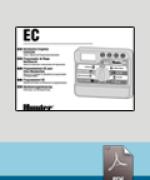The EC controller uses a numbered seven-day calendar to schedule the days to water. The display will show the days of the week as numbers 1–7.
When programming the current time and day, you can select a number to represent the current day of the week. The number can be changed to represent the user's preference. Many people think of Sunday as day 1 while others think of Monday as day 1. The day number can be set to whatever works best for you.
Once you determine what the current day is, you can use that information to select the days you want to water. For example, if today is Wednesday and the current day is 3, then Monday would be day 1. If you would like for the controller to water on Tuesdays and Thursdays, you'll select days 2 and 4 as water days.
Setting the Date and Time
|
Setting Days to Water
|
|
Still need help? We're here.
Tell us what you need support with and we'll find the best solution for you.


 or
or  button to change the hour shown on the display. Press the
button to change the hour shown on the display. Press the  to proceed to setting the minutes.
to proceed to setting the minutes.
 button.
button.