Die Registerkarte BERECHTIGUNGEN ermöglicht es einem Benutzer, sein Steuergerät mit ein paar einfachen Schritten freizugeben. Bei Bedarf kann der Benutzer in diesem Abschnitt auch den Benutzer oder das Steuergerät löschen.
Melden Sie sich bei Ihrem CENTRALUS-KONTO an. Wählen Sie auf der Registerkarte STEUERGERÄTE ein ACC2-Steuergerätemodell aus.

Wählen Sie die Registerkarte BERECHTIGUNGEN aus.

Wählen Sie NEUEN BENUTZER HINZUFÜGEN aus.

Geben Sie die BENUTZER-E-MAIL ein. Der Benutzer erhält eine E-Mail-Benachrichtigung, um Ihr Steuergerät seinem Centralus-Konto hinzuzufügen. Der Status bleibt bei WARTEN AUF GENEHMIGUNG.

Der neue Benutzer muss EINLADUNG ANNEHMEN.
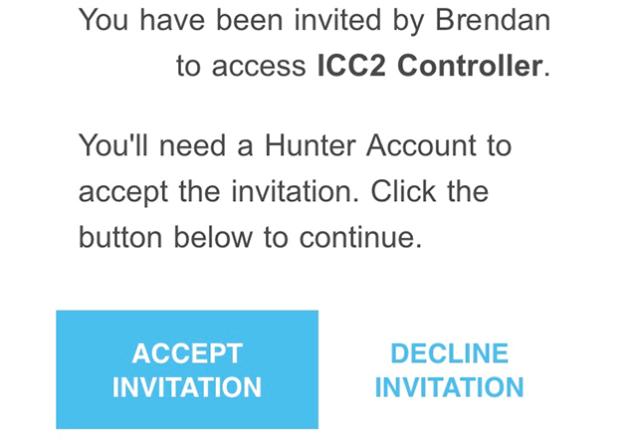
Das Steuergerät ist jetzt mit dem Benutzer geteilt und der Status wird als ANGENOMMENE EINLADUNG angezeigt.

Bei Bedarf kann das Steuergerät gelöscht werden. Wählen Sie unter ERWEITERTE AKTIONEN die Option LÖSCHEN aus. Warnung: Dadurch wird dieses Steuergerät (ICC2 Steuergerät) vollständig aus Ihrem Centralus-Konto entfernt. Alle mit diesem Steuergerät verknüpften Benutzer verlieren ebenfalls den Zugriff darauf.

Bestätigen Sie die Löschung des Steuergeräts durch Auswahl von GERÄT LÖSCHEN.

Brauchen Sie noch weitere Unterstützung? Wir stehen Ihnen jederzeit zur Seite.
Teilen Sie uns mit, in welchem Bereich Sie Unterstützung benötigen, und wir finden die beste Lösung für Sie.

