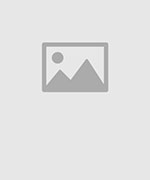If new firmware versions are released for any of these components, the files will be available on the documents tab on the website (see links below). They can be uploaded to the EZ-DT via a microSD card (32GB or less) located within the battery compartment (microSD card not included). To update the firmware of an ICC2 facepack or an EZ-DM decoder output module, use the ribbon cable connector located under the top cover.
Updating ICC2 Facepack
IMPORTANT: Make sure the 9V battery is removed from the facepack prior to this update.
- From the HOME Screen, select UPDATE.
- Select the ICC2 model.
- Turn power OFF to the controller.
- Remove the ribbon cable from the ICC2 POWER MODULE.
- Insert the ribbon into the EZ-DT (shown in display). Select ENTER.
- Successful updating of the facepack is confirmed with TWO BEEPS and a GREEN checkmark.





Checking Firmware (Current is 1.19)
- With dial in RUN position, press the LEFT arrow, RIGHT arrow, and PRG buttons simultaneously.
- Turn the dial to SYSTEM OFF, then release all buttons. The minimum ICC2 firmware version for use with EZDS and Centralus is v1.15 and will display on the controller as 001 15.
Updating the EZ-DM Decoder Module
- From the HOME Screen, select UPDATE.
- Select the EZ-DM model.
- Remove the ribbon cable from the ICC2 FACEPACK.
- Insert ribbon into the EZ-DT (as shown in display). Select ENTER.
- Successful updating of the EZ-DM (decoder module) is confirmed with TWO BEEPS and a GREEN checkmark.





Updating the EZ-1 Decoder
- From the HOME Screen, select UPDATE.
- Select the EZ-1 model.
- Insert red and blue wires from the decoder into the EZ-DT Programming Ports. Select ENTER.
- Successful updating of the decoder is confirmed with TWO BEEPS and a GREEN checkmark.




NOTE: EZ-1 decoders can be updated via red and blue wired connection.
Still need help? We're here.
Tell us what you need support with and we'll find the best solution for you.