The NODE-BT app offers a COPY/PASTE SCHEDULE feature that allows users to create specific irrigation schedules (e.g., start times, run times, water days) and quickly import them into additional controllers as needed. Use this helpful tool to save time when you have multiple controllers on-site that require the same schedule. With a few clicks, you can create and import a schedule that will be saved to a list within your app. To access this tool, see the instructions below.
How to Copy and Save a NODE-BT Irrigation Schedule
- Open the NODE-BT app.
- Select the CONTROLLER that you want to connect to from the list.
- Select the SCHEDULE icon at the bottom of the screen.
- Make any necessary ADJUSTMENTS (e.g., start times, run times, water days) to the schedule you are about to copy.
- Scroll down on the schedule screen and select CREATE SCHEDULE COPY. This will copy the current irrigation schedule and add it to a list.
- Enter a NAME for the schedule.
- Click SAVE.
- To view all SAVED schedules, click MORE in the bottom right area of the app screen.
- To DELETE a schedule, swipe the name to the left. A DELETE option will appear. Select this option to complete the deletion.


How to Import a Copied Irrigation Schedule into a New NODE-BT Controller
- Open the NODE-BT App.
- Select a CONTROLLER that you want to connect to from the list.
- Select the SCHEDULE icon at the bottom of the screen.
- Select the DOWNLOAD (
 ) icon on the top right-hand side of the app.
) icon on the top right-hand side of the app. - The saved schedules will appear in a list. Select the (
 ) icon next to the schedule that you would like to import into the controller you are currently configuring.
) icon next to the schedule that you would like to import into the controller you are currently configuring. - Select IMPORT.
- After the import is complete, click OK. The new programming will now be synced to this controller.
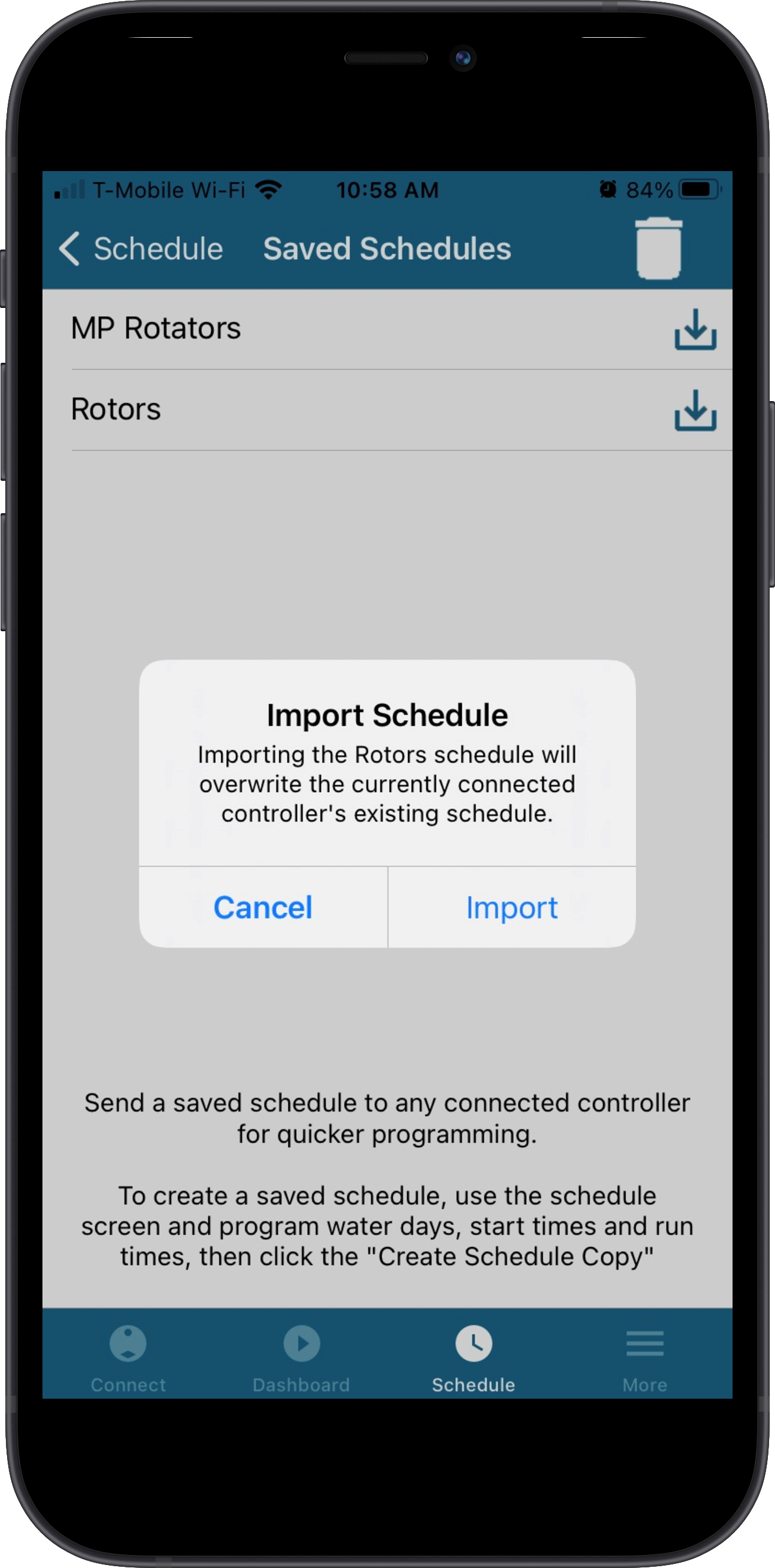
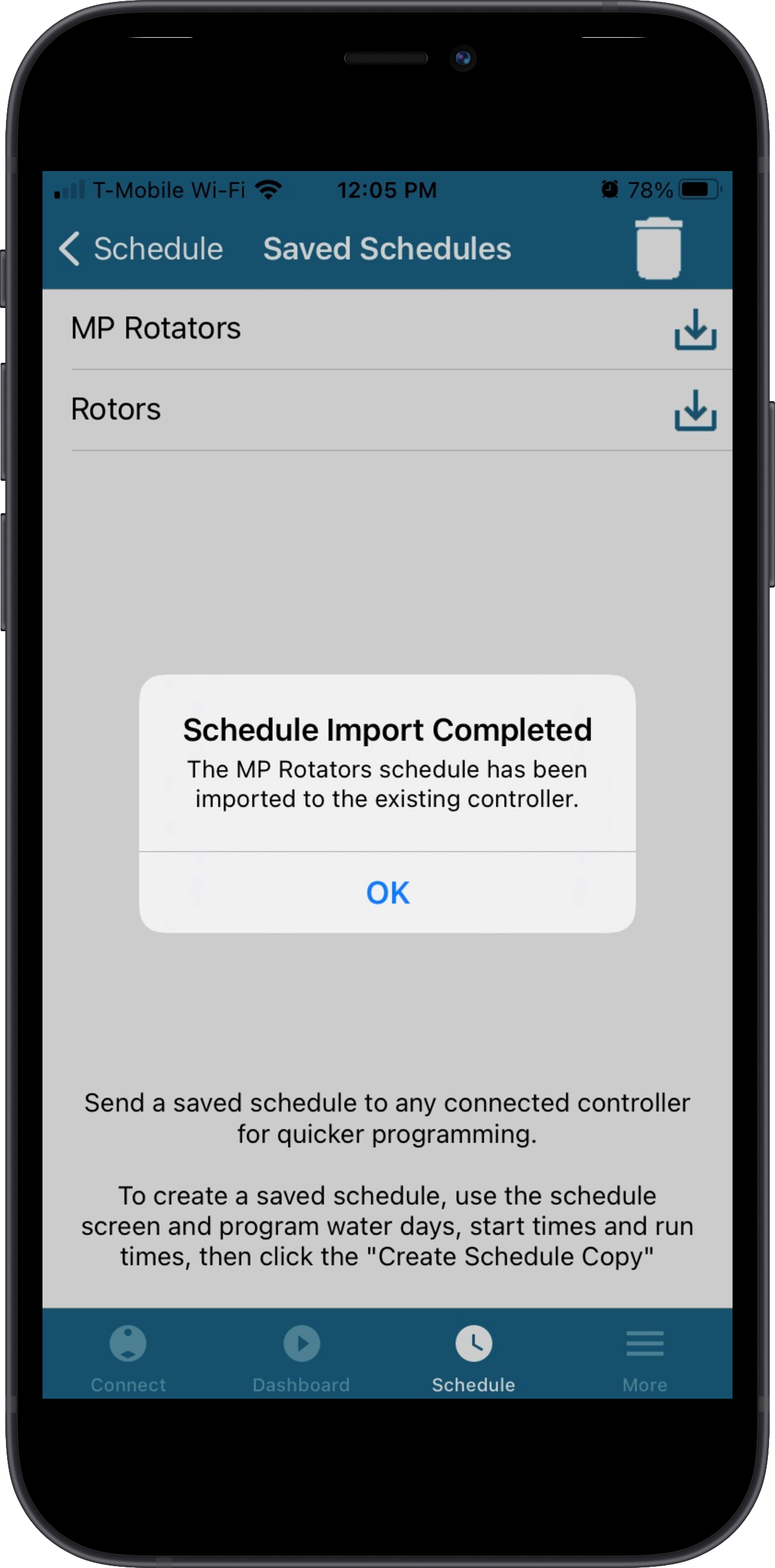
Still need help? We're here.
Tell us what you need support with and we'll find the best solution for you.

