The USER MANAGEMENT feature allows a password to be created for the controller. Users will be required to enter the correct PIN (personal identification number) before operating the controller. If a single PIN is entered at the top, it is required for all users, and provides the same level of access to all. User log-ins are tracked in the Controller Log.
IMPORTANT: If passwords are enabled, and the password is lost or forgotten, you will be locked out of the controller.
There are two levels of authorization, ADMIN and CREW.
CREW: This level of access allows manual operations and the ability to view programming.
ADMINS: This level of access allows the user to modify programming and other settings.
From the HOME Menu, select the lower right soft key to view the MAIN MENU.
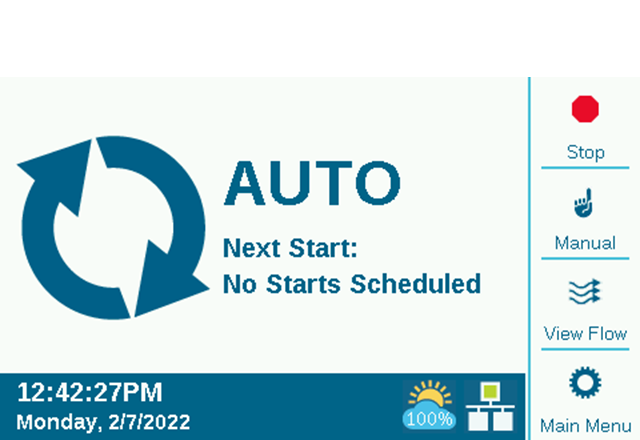
Turn the scroll wheel to the right to view the SETTINGS menu. Press wheel once and scroll to select the USER MANAGEMENT option.
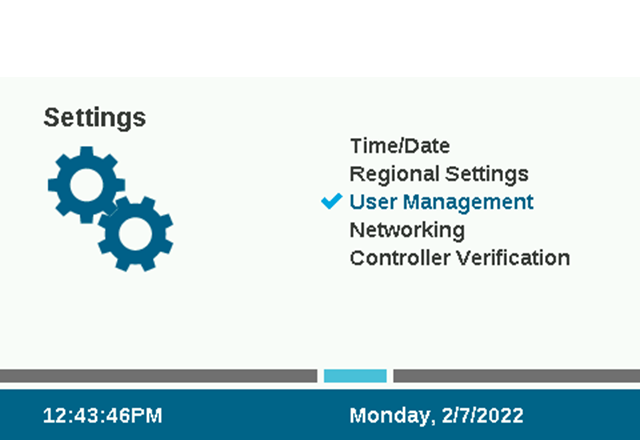
Check the box for ENABLE USER MANAGEMENT to create one or more PINs. Once it is checked, only an Admin level user who is successfully logged in may uncheck this box.

Using the soft key on the right-hand side, select ADD USER. You may then enter the user’s name with the keyboard that appears. If this is the first USER, this will be the ADMIN by default.

For each user, select the TYPE (Admin or Crew), and create a unique PIN for that person.

Using the scroll wheel, select ADD. If making changes to an existing User, select SAVE.

It is also possible for an Admin to DELETE users with the DELETE USER soft key. Users will be automatically logged off after 30 minutes of inactivity.

Still need help? We're here.
Tell us what you need support with and we'll find the best solution for you.

