This runs a test communication to all decoder addresses on the selected output module to verify which decoders are installed and operational on the two-wire paths. Use the inventory when station performance issues are suspected, or when assessing a new or undocumented control system.
To start the inventory, press the Update soft key.
The controller will look for station addresses on all modules, and wait for responses. The process may take several minutes.
At the end of the inventory, the screen will show a report of all decoders found, with a screen for each individual decoder output module.
The report will indicate decoder type, station number, success rate (comm %) and the firmware update status, by decoder output module.
Use the Next Module soft key to view the results on each module, one at a time.
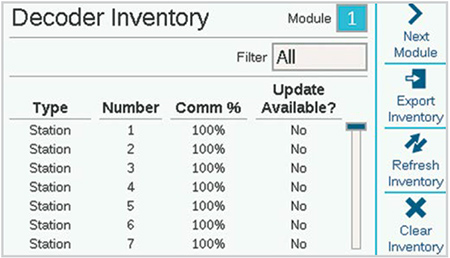
The Filter field will normally show All decoders for the selected output module. It can also be used to select New decoders (found since the previous inventory), or Lost decoders (those that are no longer responding since the previous inventory). You can view Decoders with communications % < 75%, < 50%, and < 25%.
This indicates how often the decoder responded successfully to the controller inventory. A low percentage rate may indicate connection problems (poor waterproof connections, shorts to earth ground, etc.). If the decoder responded with a low success rate, it will probably still operate but may need maintenance to prevent future issues. The decoder inventory list is now “live” and will update periodically to show any new Decoders added to the inventory or show the latest communications % values.
This indicates the status of each decoder’s firmware. The last update of decoder firmware is stored in the decoder output module's memory.
If the decoder firmware is the same as that stored in the decoder output module, the Update Available column should show "No." The decoder firmware is up to date. When a decoder shows "Yes," it means that there is newer firmware in the decoder output module, and the decoder should be updated (see Update Decoders).
The Export soft key allows you to store the results of the inventory on an SD card, if present in the controller facepack. It will automatically suggest the day's date as a file name, but you may edit this if desired. Click Export to save the file for future reference.
This starts a new inventory of all decoder output modules.
This soft key completely removes the existing inventory.
Still need help? We're here.
Tell us what you need support with and we'll find the best solution for you.

