ACC2 has a simple control panel with unique operating features.
HOME SCREEN - This shows the status of the controller, including anything currently running in the field. When in the Home screen, the bottom soft key is called Main Menu, and this takes you to all programming and setup functions.
MAIN MENU SOFT KEY - THis will allow you to enter the setup menus for all the ACC functions. Turn the dial to view the main menus, and press the scroll wheel to select one of the menu options. Use the scroll wheel to select the items within that menu. Press to select one.
Once you’ve entered a programming screen, use the scroll wheel to navigate through all the fields of information. Press to select one, rotate to see the choices or to enter characters, and press to select.
Press Home at any time to return to the top level, or to navigate to other functions.
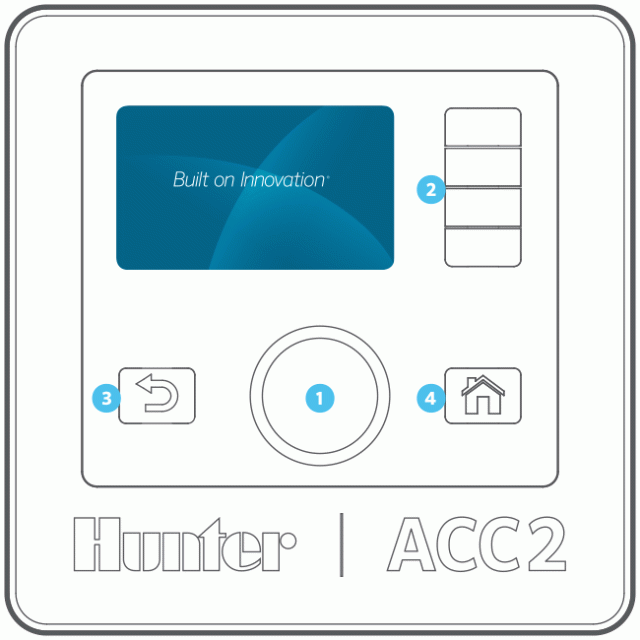
- The dial is used to rotate through selections and then pushed to select, or to enter information.
- To the right of the LCD display are 4 “soft” keys. Their functions will change with each menu selection, as shown in the ACC2 display.
- Back always goes back up a level from the current menu selection.
- Home will always return you to the Home screen view.
Still need help? We're here.
Tell us what you need support with and we'll find the best solution for you.

