The Wireless Solar Sync Receiver and Sensor are already paired with the same frequency for an easy installation. When installed, the wireless Receiver will automatically go into a “search” mode looking for the signal from its paired Sensor. However, it is a good idea to initialize communication manually between led the wireless Receiver and Sensor during installation to verify correct signal transmission.

- After Receiver’s green and black wires have been connected (see “Connecting To The Controller” section), restore power to the controller
- The red LED in the center of the wireless Receiver will turn on and stay solid for 10 seconds, indicating that it is in search mode, searching for a signal from a wireless sensor
- While the red LED is solid and the wireless Receiver is in search mode, press and hold the spindle on the wireless Sensor. The LED on the wireless Receiver will blink 4 times and then turn off, indicating that the signal from the wireless Sensor has been acknowledged.
- LED
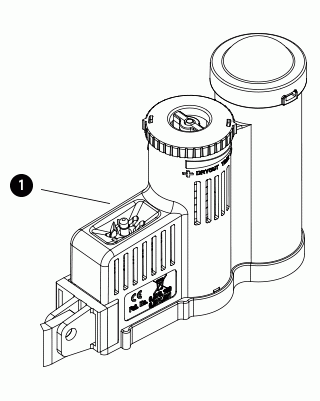
- Press and hold the spindle on the wireless Sensor
- The LED on the wireless Receiver will blink 2 times, confirming that the Receiver is addressed to the Sensor properly
Note: In the event of a power outage (or any other reason when the receiver loses radio contact with the wireless Sensor) the receiver will automatically go into search mode to re-establish communication with the Sensor once power is restored. However, when power is restored the controller will automatically go into rain shut off mode until communication with the sensor is re-established, which may be up to 60 minutes (maximum). Performing the steps listed above to validate receiver/Sensor communication will remove the controller from rain shut off mode and will return to its programmed irrigation schedule.
- spindle
Still need help? We're here.
Tell us what you need support with and we'll find the best solution for you.

