Enhancing your controller's capabilities is as simple as connecting a Sensor to the designated sensor ports. Our software seamlessly accommodates a wide range of standard open/closed contact sensors, including those for rain detection, soil moisture measurement, and other ON/OFF sensors. Furthermore, with Hydrawise, you can harness the power of flow monitoring by integrating it with a Hunter HC Flow Meter. For wiring diagrams for each controller, visit our product page. Learn More
To configure a sensor in the Hydrawise Software, you can follow the steps below.
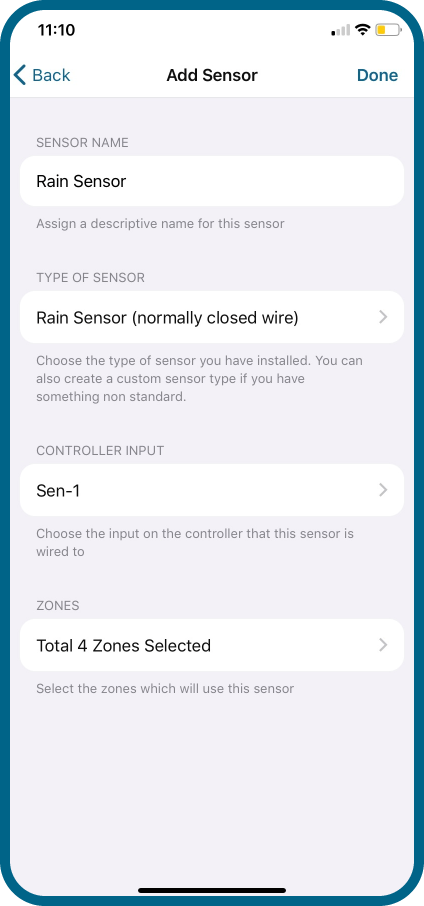
- Sign in to your Hydrawise account.
- Click the (
 ) icon in the upper left.
) icon in the upper left. - Click Sensors.
- Create a new sensor by clicking Add Sensor To Controller.
- Choose a Sensor Name.
- Choose the Type of Sensor (most Hunter sensors are typically closed).
- Change the controller input to Sensor 1 or Sensor 2. If you have an HPC model with date code of January 2023 or newer, then select Sen or Sen-2.
- Select the Zones that you want the sensor to shut down when triggered.
- Click Done.
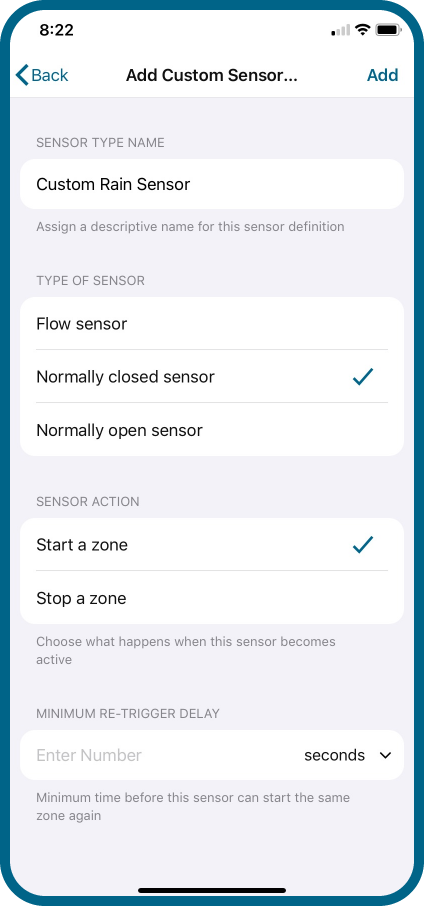
Configuring a Custom Sensor may be required if you install a rain sensor from another manufacturer where you need to input exact calibration data.
- Sign in to your Hydrawise account.
- Click the (
 ) icon in the upper left.
) icon in the upper left. - Click Sensors.
- Create a new sensor by clicking Add Custom Sensor Type.
- Choose a Sensor Name.
- Choose the Type of Sensor. Choose Normally Closed/Open Sensor. This will allow a sensor to cause a zone to start or stop.
- Start a Zone If the zone should start, choose the minimum number of seconds before the sensor can cause the same zone to start again.
- Stop a Zone If the zone should stop, choose the number of seconds to delay before stopping the zone, and how long the zone should be disabled. For example, some watering restrictions require that sprinklers should not run for at least two days if rain is detected. (most Hunter sensors are typically closed).
- Click Add. The custom sensor will now appear in your list of available sensors to add to your system.
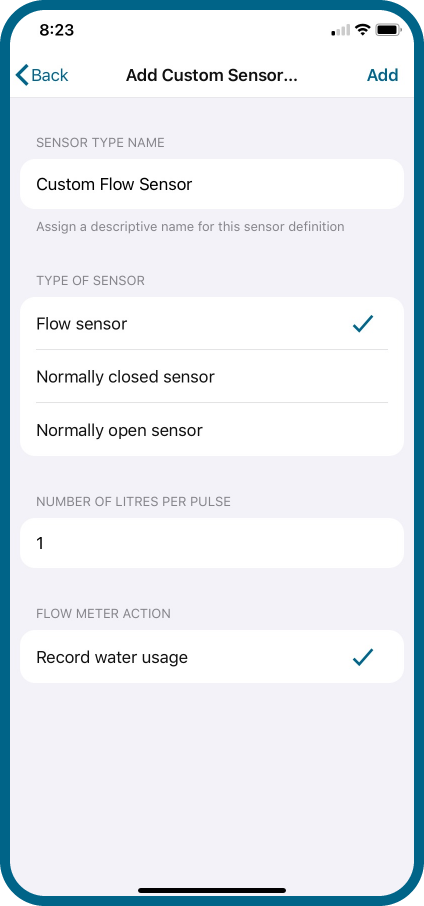
Configuring a Custom Sensor may be required if you install a flow meter from another manufacturer where you need to input exact calibration data.
- Sign in to your Hydrawise account.
- Click the (
 ) icon in the upper left.
) icon in the upper left. - Click Sensors.
- Create a new sensor by clicking Add Custom Sensor Type.
- Choose a Sensor Name.
- Choose the Type of Sensor. Choose Flow Sensor.
- Enter the Number of Litres Per Pulse from the manufacturer.
- Click Add. The custom sensor will now appear in your list of available sensors to add to your system.
Still need help? We're here.
Tell us what you need support with and we'll find the best solution for you.

