Under System Settings, you have the ability to enter a mobile phone number to which SMS text alerts will be sent. Depending on your controller model, different text message settings can be set up using the instructions below.
NOTE: Centralus will not send more than one text alert per controller in a 24-hour period.
Adding Phone Number

- Sign in to your CENTRALUS ACCOUNT.
- Click on the MENU icon (
 ).
). - Click on SYSTEM SETTINGS.
- In the ALERTS field, enter the number to which you want the alert notifications sent.
- Click ADD, and the system will send a text message, including a verification code, to that number.
- When you receive the text, you must enter the VERIFICATION CODE sent to your phone back into Centralus. Once the verification code is confirmed, you will automatically receive text notifications from any controllers that have this option enabled.
- To UNSUBSCRIBE from the alarms via text message, click on the trash can, then click UNSUBSCRIBE ALARM.
Controller Level Text Message Settings
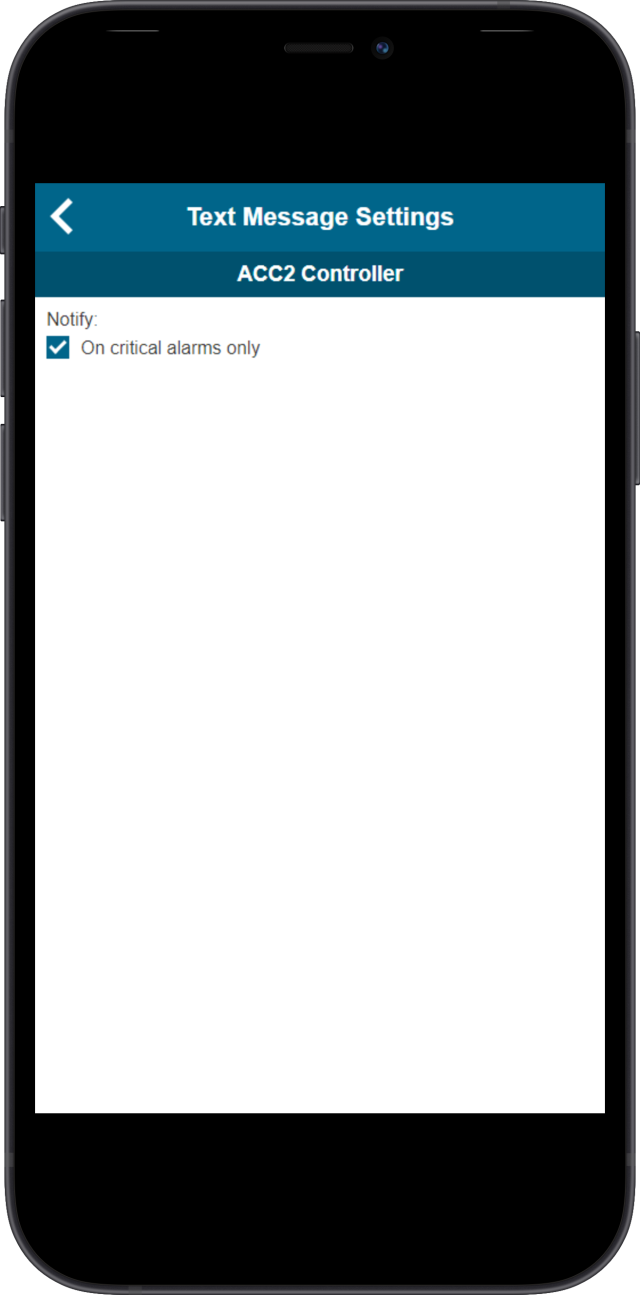
The specific alerts are set on the Settings tab for each controller.
- Sign in to your CENTRALUS ACCOUNT.
- Click on the MENU icon (
 ).
). - Click on CONTROLLER LIST.
- Select the desired CONTROLLER name.
- Choose the SETTINGS tab.
- Scroll down to see the NOTIFICATIONS options.
- Check the boxes for the specific alerts for which you want SMS text messages.
Still need help? We're here.
Tell us what you need support with and we'll find the best solution for you.

