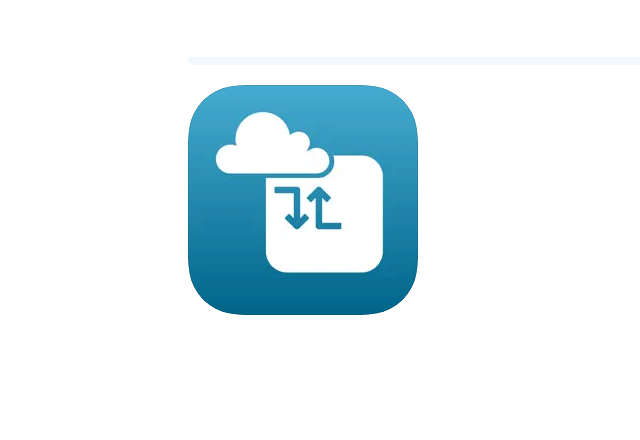Once the CELLKIT is installed in an ICC2 Controller and powered on, it is ready for connection to the internet. If you need to check on your CONNECTION STATUS or set up your own SIM configuration, download the free CELLKIT App from the App Store or Google Play, then follow the steps below.
NOTE: If using the Cellular (Hunter Provided Sim), the CELLKIT app is not required for any type of setup.
Initiate Bluetooth connectivity by pressing the Bluetooth Pairing Button on the CELLKIT Inner Module (Bluetooth LED will flash blue while advertising)

Ensure Bluetooth is enabled on your smartphone and open the CELLKIT app. The app automatically scans for any available Bluetooth connections. The available CELLKIT Module should appear in the Device List advertised as “HunterLTEM-XXXXXXXXXX” (X’s represent CELLKIT serial #, which is laser etched on the back of the Inner Module). Select the device to continue setup.

Upon initial setup, you will be prompted to enter a password to authenticate the Bluetooth connection. The default password is hunter1. You can change the password after the first-time setup within the Bluetooth Settings in the app.

Once paired via Bluetooth, the Device Information screen will appear. If it shows Connected to the Internet, you can set up your controller in the Centralus software. Learn more
If you are setting up your own SIM option, scroll down to access the Cellular Settings and complete the next step.

The Access Point Name (APN) and Carrier Profile are required for cellular activation. If using the included SIM card, the default APN and Carrier Profile will be pre-selected.
- APN – zipitwireless.com.attz
- Carrier Profile – AT&T

Save the Cellular Settings and navigate back to the Device Information screen. The Connection Status will show “Connected to the Internet” once successfully connected to the cellular network. On the Inner Module, the cellular connection LED will be solid green. The CELLKIT is now ready to be added to the Centralus™ Platform.
North America – If using your own SIM card and data plan, ensure it is compatible with the CELLKIT module.
- AT&T or Verizon Cat-M1/LTE-M network (see Product Specifications).
- APN – Provided by carrier.
- Select “Other” from the APN dropdown menu to input the APN.
- Carrier Profile – Select AT&T, Verizon, or Auto-detect.
International – The included SIM card does not work internationally; users will need to remove the included SIM and source their own SIM card and data plan locally. See Product Specifications for international cellular compatibility with LTE-M/NB-IoT networks.
- APN – Provided by carrier; select “Other” from the APN dropdown menu to input the APN.
- Carrier Profile – Select Auto-detect.
Still need help? We're here.
Tell us what you need support with and we'll find the best solution for you.